Being a local guide on Google Maps can be a rewarding experience, but there may come a time when you want to stop contributing. Whether you have other commitments or simply want to take a break, this article will guide you through the steps to stop being a local guide on Google Maps. By following these instructions, you can easily remove yourself from the program and explore other interests.
- 1. Introduction
- 1.1. What is a local guide on Google Maps?
- 1.2. Benefits of being a local guide
- 1.3. Reasons to stop being a local guide
- 1.4. Understanding the process
- 2. Steps to Stop Being a Local Guide
- 2.1. Review your current local guide level
- 2.2. Changing your local guide settings
- 2.3. Removing your contributions
- 2.4. Disabling location sharing
- 2.5. Contacting Google for assistance
- 3. Considerations and Alternatives
1. Introduction
Google Maps is a popular platform that allows users to explore and navigate through various locations. One of the features offered by Google Maps is the ability to become a Local Guide. As a Local Guide, you can contribute your knowledge and experiences to help others discover new places. However, there may come a time when you no longer wish to be a Local Guide and want to stop participating in the program. This article will guide you on how to stop being a Local Guide on Google Maps, ensuring that your contributions are removed and your status as a Local Guide is revoked.
1.1. What is a local guide on Google Maps?
A local guide on Google Maps is an individual who voluntarily contributes their knowledge and expertise to improve the accuracy and quality of information available on Google Maps. These individuals play a crucial role in helping users navigate their local communities by sharing useful insights, writing reviews, uploading photos, and adding missing or updated information about places. Local guides can earn points and badges for their contributions, which can unlock various perks and benefits within the Google Maps community. Being a local guide allows you to make a positive impact on the accuracy and usefulness of Google Maps for both locals and travelers alike.
1.2. Benefits of being a local guide
Being a local guide on Google Maps comes with several benefits that make it a rewarding experience. As a local guide, you have the opportunity to contribute to your community by sharing your knowledge and expertise. Here are some of the key benefits of being a local guide:
1. Recognition: By actively participating as a local guide, you gain recognition from both Google and your local community. Your contributions and reviews are visible to millions of users, which enhances your online presence and credibility.
2. Exclusive perks: Google offers exclusive perks and rewards to local guides. These may include early access to new features, invitations to local events, or even free Google services and products.
3. Networking opportunities: As a local guide, you can connect with like-minded individuals who share a passion for exploring and discovering their local area. This can lead to new friendships, collaborations, and even business opportunities.
4. Personal growth: Being a local guide allows you to continuously learn and expand your knowledge. You become more familiar with your surroundings, discover hidden gems, and develop a deeper understanding of your community.
5. Making a difference: By providing valuable information and insights through your reviews and contributions, you help others make informed decisions about places to visit, restaurants to try, or activities to engage in. Your contributions can truly make a difference in someone’s experience.
In conclusion, being a local guide on Google Maps is a fulfilling experience that offers a range of benefits. From recognition and exclusive perks to personal growth and making a positive impact, being a local guide allows you to play an active role in your community and share your expertise with the world.
1.3. Reasons to stop being a local guide
Being a local guide on Google Maps can be a rewarding experience, as it allows you to contribute valuable information about local businesses, attractions, and events. However, there may come a time when you decide to stop being a local guide. There can be several reasons for this decision, which can vary from personal to professional. In this article, we will explore some common reasons why individuals choose to stop being a local guide on Google Maps and how to go about it effectively.
1.4. Understanding the process
Being a local guide on Google Maps can be a rewarding experience, as it allows you to contribute valuable information and insights to help others navigate their way around. However, there may come a time when you decide to stop being a local guide. Whether it’s due to time constraints, changing priorities, or personal reasons, understanding the process of how to stop being a local guide is important.
In this article, we will guide you through the steps to stop being a local guide on Google Maps. From adjusting your settings to removing your contributions, we will cover everything you need to know to make a smooth transition. So, let’s dive in and explore the process of how to stop being a local guide on Google Maps.
2. Steps to Stop Being a Local Guide
If you have been serving as a Local Guide on Google Maps and now wish to stop, there are a few simple steps you can follow. Here’s how to stop being a Local Guide:
1. Open the Google Maps app on your device.
2. Tap on the menu icon in the top-left corner of the screen.
3. Scroll down and select ‘Your contributions’.
4. In the ‘Your contributions’ page, tap on the ‘Local Guide’ tab.
5. Under the ‘Local Guide’ tab, tap on the ‘Settings’ gear icon.
6. In the settings menu, scroll down and tap on ‘Stop being a Local Guide’.
7. Google will provide you with information about what it means to stop being a Local Guide and the impact it might have on your account. Read through the information and tap on ‘Leave’ if you still want to proceed.
8. Confirm your decision by tapping on ‘Leave’ in the pop-up window.
That’s it! You have successfully stopped being a Local Guide on Google Maps. Keep in mind that once you leave, your contributions and benefits associated with being a Local Guide will no longer be available.
2.1. Review your current local guide level
To stop being a local guide on Google Maps, you need to review your current local guide level. This level determines the privileges and perks you have as a local guide. Follow these steps to check your current local guide level:
1. Open the Google Maps app on your device.
2. Tap on the menu icon (three horizontal lines) in the top left corner of the screen.
3. Scroll down and select ‘Your contributions’.
4. Under ‘Local Guide’, you will find your current level and progress.
Once you have reviewed your local guide level, you can proceed with the steps to stop being a local guide if desired.
2.2. Changing your local guide settings
To change your local guide settings on Google Maps, follow these steps:
1. Open the Google Maps app on your device.
2. Tap on the three horizontal lines at the top left corner of the screen to open the menu.
3. Scroll down and select ‘Settings’.
4. In the Settings menu, tap on ‘Local Guides’.
5. You will see an option to ‘Change your Local Guide level’. Tap on it.
6. A new screen will appear with your current Local Guide level and a slider to adjust it.
7. Move the slider to the left or right to decrease or increase your Local Guide level.
8. Once you have selected the desired level, tap on ‘Save’.
9. You will be prompted to confirm the changes. Tap ‘Yes’ to proceed.
10. Your local guide settings have now been changed. You can go back to the main screen by tapping on the ‘Back’ button.
By following these simple steps, you can easily change your local guide settings on Google Maps.
2.3. Removing your contributions
If you have been an active Local Guide on Google Maps and now want to stop contributing, you can easily remove your contributions. Here are the steps to stop being a Local Guide:
1. Open the Google Maps app on your device and sign in to your account.
2. Tap on the menu icon (three horizontal lines) located in the top-left corner of the screen.
3. Scroll down and select ‘Your contributions’ from the menu.
4. In the ‘Contributions’ tab, you will see a list of your past contributions.
5. Tap on the three-dot menu icon next to the contribution you want to remove.
6. From the options that appear, select ‘Delete this contribution’.
7. A confirmation message will pop up. Tap ‘Delete’ to confirm the removal.
8. Repeat steps 5-7 for each contribution you want to remove.
By following these steps, you can effectively stop being a Local Guide and remove your contributions from Google Maps. Keep in mind that once a contribution is deleted, it cannot be undone.
2.4. Disabling location sharing
To disable location sharing and stop being a Local Guide on Google Maps, follow these steps:
1. Open the Google Maps app on your device.
2. Tap on the Menu icon, usually located at the top left corner of the screen.
3. Scroll down and select ‘Your contributions’.
4. Under the ‘Local Guides’ section, tap on your profile picture or avatar.
5. On the next screen, tap on the three-dot menu icon at the top right corner.
6. Select ‘Leave the Local Guides program’ from the options provided.
7. A confirmation message will appear, asking if you want to stop being a Local Guide. Tap ‘Leave’ to confirm.
8. Once you have left the program, your Local Guide status and benefits will be removed, and you will no longer receive notifications or requests for contributions.
By following these steps, you can easily disable location sharing and stop being a Local Guide on Google Maps.
2.5. Contacting Google for assistance
If you are looking to stop being a Local Guide on Google Maps, you can reach out to Google for assistance. Here are the steps you can follow to contact Google:
1. Visit the Google Maps Help Center website.
2. Click on the ‘Contact us’ option.
3. Select the ‘Local Guides’ category from the drop-down menu.
4. Choose the appropriate sub-category that best describes your issue.
5. Fill out the contact form with accurate details about your request.
6. Submit the form and wait for a response from Google.
By following these steps, you can easily get in touch with Google and seek their assistance in stopping your role as a Local Guide on Google Maps.
3. Considerations and Alternatives
When it comes to being a local guide on Google Maps, there may come a time when you want to stop contributing or take a break from the responsibilities. Before making a final decision, there are a few considerations and alternatives to keep in mind.
Firstly, think about the reasons behind your decision. Are you finding it difficult to commit the necessary time and effort? Or perhaps you have simply lost interest in the program. Understanding your motivations can help you determine the best course of action.
One alternative to completely stopping is to decrease your level of contribution. Instead of actively seeking out new places to review or adding photos, you can focus on maintaining and updating existing information. This way, you can still contribute to the accuracy of Google Maps without feeling overwhelmed.
Another option is to temporarily pause your contributions. Google Maps allows you to take a break from being a local guide without losing your progress or status. This can be a good solution if you need some time off but plan to resume your activities in the future.
Lastly, if you no longer wish to be a local guide at all, you can opt to leave the program. Keep in mind that once you leave, your contributions, badges, and level will be removed. If you decide to rejoin later, you will start from scratch.
In conclusion, stopping or taking a break from being a local guide on Google Maps is a personal decision. Considering your reasons, exploring alternatives like decreasing your contribution level or pausing your activities, and understanding the consequences of leaving the program can help you make an informed choice.
3.1. Weighing the pros and cons
Becoming a Local Guide on Google Maps can be a rewarding experience, allowing you to contribute to the community and help others discover new places. However, there may come a time when you want to stop being a Local Guide. Before making that decision, it’s important to weigh the pros and cons. Here are some considerations and alternatives to consider:
Pros of Being a Local Guide:
1. Recognition and badges: As a Local Guide, you can earn points, badges, and even get featured on Google Maps for your contributions.
2. Helping others: By sharing your knowledge and experiences, you can assist fellow users in finding the best places to visit, eat, or shop.
3. Community engagement: Being part of the Local Guides community allows you to connect with like-minded individuals who share a passion for exploring and discovering new places.
Cons of Being a Local Guide:
1. Time commitment: Being an active Local Guide requires dedicating time to contribute reviews, photos, and updates, which may not be feasible for everyone.
2. Privacy concerns: Sharing personal experiences and locations on a public platform like Google Maps may raise privacy concerns for some individuals.
3. Responsibility and expectations: As a Local Guide, there may be expectations from others to constantly provide accurate and helpful information, which can sometimes feel overwhelming.
Considerations and Alternatives:
1. Take a break: If you’re feeling overwhelmed or need a break, you can temporarily stop being an active Local Guide without permanently deleting your account.
2. Adjust your level of involvement: Instead of completely stopping, you can reduce your level of involvement by contributing occasionally or focusing on specific areas of interest.
3. Explore other platforms: If Google Maps is no longer the right fit for you, consider exploring other platforms or communities where you can share your knowledge and experiences.
Ultimately, the decision to stop being a Local Guide on Google Maps is a personal one. It’s important to evaluate the pros and cons, consider your current circumstances, and choose what aligns best with your interests and priorities.
3.2. Exploring alternative ways to contribute
There are several alternative ways for individuals to contribute and engage with their local community without being a local guide on Google Maps. Here are some considerations and alternatives to consider:
1. Volunteer Work: One way to contribute is by volunteering for local organizations or charities. This can involve various activities such as helping at a food bank, participating in community clean-up events, or mentoring local students. Volunteering not only allows you to make a positive impact but also provides an opportunity to connect with others in your community.
2. Join Local Groups: Engaging with local groups or clubs is another way to contribute. You can join hobby-based groups, sports teams, or community organizations that align with your interests. By actively participating in these groups, you can contribute to local initiatives, meet new people, and foster a sense of belonging.
3. Support Local Businesses: Another way to contribute is by supporting local businesses. By shopping locally, dining at local restaurants, and utilizing local services, you are directly contributing to the growth and sustainability of your community. This can help create a vibrant local economy and foster a sense of community pride.
4. Participate in Events: Attend and participate in local events such as festivals, art exhibitions, or fundraisers. By being present at these events, you not only contribute to their success but also promote a sense of community engagement and unity.
5. Share Knowledge and Skills: Share your expertise and skills with others in your community. This can involve teaching a workshop, giving a talk, or offering your services pro bono to support local initiatives. By sharing your knowledge, you can empower others and contribute to the collective growth of your community.
These are just a few alternative ways to contribute and be actively involved in your local community, offering a variety of options for individuals who may want to explore alternatives to being a local guide on Google Maps.
3.3. Maintaining privacy and data security
Maintaining privacy and data security is of utmost importance in today’s digital age. When it comes to being a local guide on Google Maps, there are several considerations and alternatives to explore in order to protect your personal information.
One key consideration is to carefully review the privacy settings on your Google account. By default, Google may collect and store data about your location, searches, and other activities. It is important to understand and adjust these settings according to your preferences.
Another alternative to consider is using a pseudonym or alias when participating as a local guide. This can help maintain a level of anonymity while still contributing valuable information to the Google Maps community.
Additionally, being cautious about the information you share is crucial. Avoid posting personal details or sensitive information that could potentially compromise your privacy or security.
Furthermore, regularly monitoring your Google Maps activities and reviewing any changes or updates to the terms of service can help you stay informed and make informed decisions about your participation as a local guide.
Overall, maintaining privacy and data security should be a top priority when engaging as a local guide on Google Maps. By being mindful of privacy settings, using aliases, and being cautious about the information shared, you can enjoy the benefits of being a local guide while safeguarding your personal information.
3.4. Adjusting your Google Maps usage
When it comes to adjusting your Google Maps usage, there are a few considerations and alternatives to keep in mind. Whether you’re looking to take a break from being a Local Guide or completely stop contributing, here are some options to consider.
One option is to simply reduce your level of contribution. Instead of actively adding new places, writing reviews, or uploading photos, you can choose to limit your involvement to occasional updates or corrections. This way, you can still benefit from using Google Maps while minimizing the time and effort spent on being a Local Guide.
Alternatively, if you no longer wish to be a Local Guide at all, you can opt out of the program. To do this, go to the Google Maps app or website settings, navigate to the ‘Contributions’ section, and find the ‘Local Guides’ option. From there, you can disable your Local Guides profile and stop receiving requests for contributions. Keep in mind that once you opt out, your past contributions may still be visible on Google Maps.
Another consideration is exploring alternative mapping platforms. While Google Maps is widely popular and offers extensive functionalities, there are other mapping services available that you can try. Some alternatives include Apple Maps, MapQuest, Waze, and Here WeGo. Each platform has its own unique features and may provide a different user experience, so it’s worth exploring and finding the one that suits your needs the best.
In conclusion, adjusting your Google Maps usage as a Local Guide can be done by reducing your level of contribution or opting out of the program entirely. Additionally, exploring alternative mapping platforms is another option to consider. Ultimately, the choice is yours based on your preferences and requirements.
Conclusion
In conclusion, if you want to stop being a local guide on Google Maps, simply follow the steps mentioned in this article. Remember to access your profile settings, remove your contributions, and adjust your privacy settings accordingly. By doing so, you can discontinue your participation as a local guide and regain your privacy on the platform.
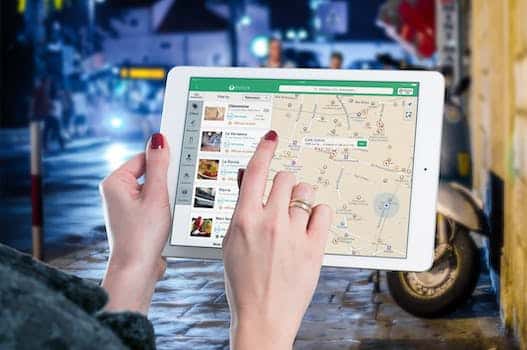





7 Comments
Lizzie Elder
1 year agoHey there! Unsubscribing and opting-out from the Google Maps Local Guide program is super easy. Just follow this step-by-step process and youll be hassle-free in no time: [object Object]. Happy navigating!
Aloisia Teilo
1 year agoSure! Heres a step-by-step guide on how to unsubscribe and opt-out from the Google Maps Local Guide program:
1. Open the Google Maps application on your device.
2. Tap on the menu icon (usually represented by three horizontal lines) located at the top left corner of the screen.
3. Scroll down and select Your contributions from the menu options.
4. In the Contribute tab, tap on the profile icon at the top right corner of the screen.
5. From the drop-down menu, choose Settings.
6. In the Settings menu, select Notifications and sharing.
7. Scroll down to find the Local Guides program section.
8. Tap on the Leave the Local Guides program option.
9. A confirmation message will appear, asking if youre sure about leaving the program. Confirm your decision by tapping Leave.
10. Congratulations! You have successfully unsubscribed and opted-out from the Google Maps Local Guide program.
Please note that by leaving the program, you will no longer receive benefits or rewards associated with being a Local Guide. However, you can still use Google Maps as a regular user without any obligations or commitments.
Feel free to reach out if you have any further questions or concerns!
Adriena Parry
1 year agoThank you for sharing this informative post on how to unsubscribe and opt-out from the Google Maps Local Guide program hassle-free. It is essential to understand the step-by-step process to ensure a smooth and efficient experience.
I appreciate the detailed instructions provided, which will undoubtedly help individuals who no longer wish to participate in the program. By following the outlined steps, users can easily revoke their membership and cease contributing as a Local Guide on Google Maps.
The importance of providing clear instructions and guidance cannot be overstated, as it allows users to exercise their choice and control over their participation in such programs. This post serves as a valuable resource for individuals seeking to unsubscribe and opt-out from the Google Maps Local Guide program without any unnecessary complications.
Once again, thank you for sharing this valuable information, as it will undoubtedly assist many individuals in managing their preferences for the Google Maps Local Guide program effectively.
Crista Oakes
1 year agoHey there! Unsubscribing and opting out from Google Maps Local Guide program is actually easier than you might think. Just follow these simple steps to do it hassle-free. Lets get started!
Fianna Roskes
1 year agoHaha, oh Google Maps Local Guide program, you tricky little thing! Its like trying to break up with a clingy ex who just wont take a hint. But fear not, fellow humans, because I have cracked the code! Let me share the secret step-by-step process to liberate yourself from this programs clutches and reclaim your freedom. Ready? Take a deep breath and repeat after me: Unsubscribe, unsubscribe, unsubscribe! And just like that, youll be free as a bird, soaring through the digital world without a care. Goodbye, Google Maps Local Guide program, its been… well, not that great. Onward to new adventures! 🚀
Kally Sadie
1 year agoHere is the step-by-step process to unsubscribe and opt-out from the Google Maps Local Guide program:
1. Open the Google Maps application on your device.
2. Tap on the menu icon, usually represented by three horizontal lines, located in the top left corner of the screen.
3. Scroll down and select Your contributions from the menu options.
4. On the Your contributions screen, tap on the Settings icon, typically represented by a gear or cogwheel.
5. In the settings menu, choose Profile settings.
6. Scroll down and locate the Local Guide program section.
7. Tap on Leave the Local Guide program.
8. A confirmation message will appear, asking if you want to leave the program. Confirm by selecting Leave program.
Following these steps will ensure a hassle-free process to unsubscribe and opt-out from the Google Maps Local Guide program.
Leandra Bannister
1 year agoThank you for sharing this informative post on how to unsubscribe and opt-out from Google Maps Local Guide program hassle-free. Its crucial for individuals to have clear guidelines on how to manage their participation in such programs. This step-by-step process will definitely be helpful for anyone looking to discontinue their involvement. Great job!